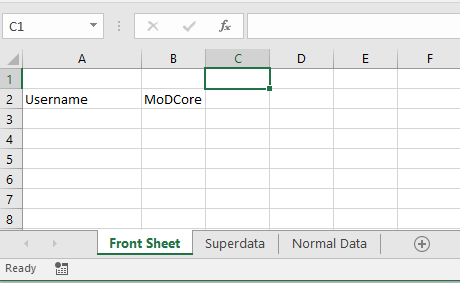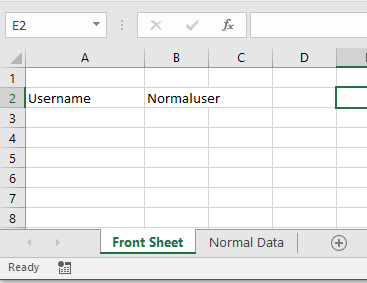This is a handy bit of code for a simple show and hide command, using the “Windows Username in a cell” code with this show/hide code is a great feature for any workbook used by a teams or departments that have different jobs within the workbook.
This is a private sub and will activate on change of a cell, and the cell changes from the code when the workbook is opened, will show the 2 sheets (Superdata and normaldata) to the user.
Parts that need to changed are in bold.
Code —-
Private Sub worksheet_change(ByVal target As Excel.Range)
Select Case Worksheets(“Front Sheet”).Range(“C1”).Value
Case “User1”, “User2”
Worksheets(“Superdata”).Visible = True
End Select
End Sub
FrontPage – The worksheet that the parameter is held (Username or a date can be used)
C1 – the cell where the data/value is held
User1 User 2- This example uses windows login name – so this would be the username
Superdata – The sheet that will be unhidden for this user/s
True – If this value is set to “True” the sheet will be shown to the user / If you change this value to “False” it will hide the “Superdata” sheet from the user.
Very handy for an input workbook used by many different roles and users